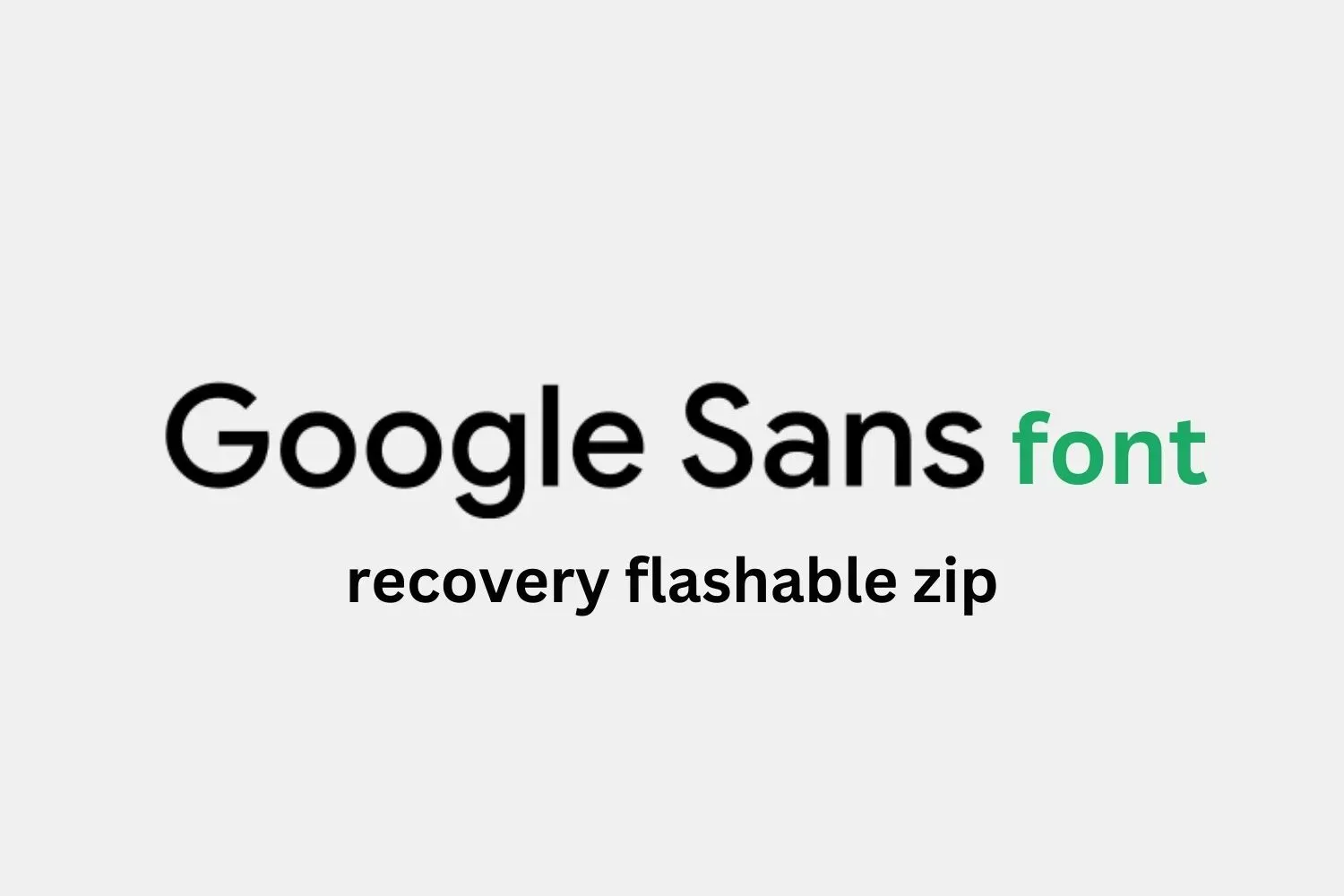A few years ago, Google introduced a new font called 'Google Product Sans' with the Android 8.1 developer preview. The new font doesn’t replace Roboto on Android, and it is exclusively available for Pixel devices only. That’s unfortunate, but then Android customization community works around to makes its way through such things. So, it is now possible for you to install Google Product Sans font on any Android devices.
Google Product Sans font on Android
The Google Product Sans font looks wide and neat similar to the font that is used in the ‘Google’ logo, (at-least G letter). Anyway, if you wanted to use the Google Product Sans font device-wide, XDA senior developer SharkcpN has just posted a recovery flashable zip file for the new font. Using this zip file, you can install Google Product Sans font on any Android device using a custom recovery like TWRP.
SharkcpN has tested the recovery flashable Google Product Sans font zip on all Android 5.0 and above.Stock Android ROMs on Nexus, OnePlus, Lenovo, and Motorola devices support Google Product Sans font properly, as do custom ROMs based on AOSP such as Lineage OS. The developer has also provided a separate .mtz file to install Google Product Sans on MIUI 8 or MIUI 9 devices.
While this method requires root, the font can also be installed on non-rooted devices if the phone is running Android 8.0 (Officially or Unofficially). For non-rooted devices users, follow this guide to install Google Sans font.
Download the Google Product Sans font
Download the TWRP flashable *.zip file according to your ROM/device.
⇒ AOSP/LineageOS/Stock: TWRP_GoogleSans.zip (1,311 KB)
⇒ MIUI 8/MIUI 9: MIUI_TWRP_GoogleSans.zip (1,698 KB)
⇒ MIUI 8/9 without TWRP: MIUI_GoogleSans.mtz (305 KB)
⇒ Pixel devices: Pixel_TWRP_GoogleSans.zip (1,311 KB)
How to install Google Product Sans font on Android
- Download and copy the TWRP_GoogleSans.zip file from the above downloads section above to your device’s storage.
- Boot your device into TWRP mode using the special button combination. We can’t mention it here for every device, but if you don't know, you can ask us in the comments.
- Tap on ‘Install’ button. Navigate through the storage and select the and select the TWRP_GoogleSans.zip file.
- Swipe the ‘Swipe to confirm Flash’ button to begin the flashing process.
- Once Product Sans font file is flashed, tap on ‘Reboot System’.
Note: If you wish to revert back to Roboto font, simply download the TWRP_StockRoboto.zip file to your device and install/flash it like you flashed Google Sans zip file.
How to install Product Sans font on MIUI 8/9 without TWRP
To install Google Product Sans font on MIUI devices running on MIUI 8 or MIUI 9, we can also make use of ‘MIUI Theme Editor’ app and manually add the font *.mtz file.
- Download and copy the MIUI_GoogleSans.mtz file from the above downloads section to your device’s storage.
- Open Mi Themes app > select Themes > select ‘Import’ button > and select the MIUI_GoogleSans.mtz file to install Google Product Sans font on your MIUI Themes.
- Now go back to Themes and select ‘GoogleSans’ font from the themes list.
- Select ‘Apply’.
Tip: To revert back to original font on your Xiaomi Mi device, simply apply the default theme and reboot your device.
That’s it. Enjoy the Google Product Sans font on your Android device.