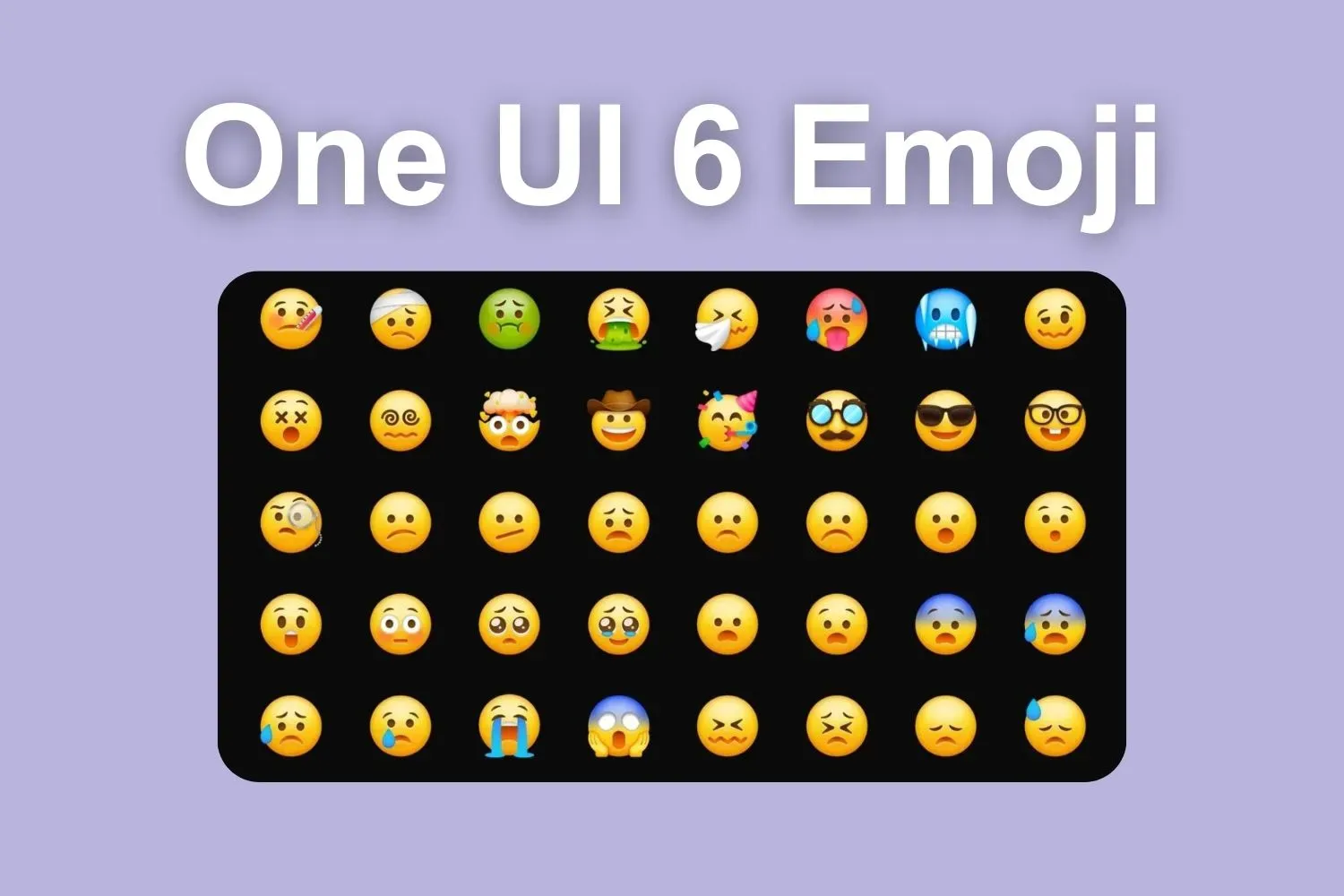After a long wait, Samsung has released the One UI 6.0 beta update. It is currently available for the Galaxy S23 series in selected countries, including Germany, South Korea, and the US. According to Samsung, the One UI 6.0 beta version will include some new features, a new UI design, and even new emoji designs.
Samsung One UI 6 emoji
As you all know, with each new iteration of One UI, Samsung offers new emojis to provide users a unique experience. Likewise, this time it also had the same intention. If you are a Samsung user, you are probably already familiar with the company’s emoji set. It has used the same design for the past several years.
While it isn’t a bad design, the emojis have started to feel a bit outdated lately. Anyways, it’s always fun to try something new, so here we go. In this guide, you’ll have a quick look of how the new Samsung One UI 6 emojis look like and how you can get them on any android device.
Download Samsung One UI 6 emojis
You can use the One UI 6 emojis on your rooted Android phone by flashing a specially crafted Magisk module. This will replace the emoji font file of the device in a “systemless” manner with new emojis of One UI 6.
How to Install One UI 6 emojis on any Android device
- Check out whether your Android device is rooted with the latest version of Magisk.
- Download the Magisk module for the One UI 6 emoji pack from the above link.
- After downloading, Open the Magisk app on your phone and switch to the Modules tab using the bottom navigation menu.
- Tap on Install from storage.
- Browse and select the ZIP module you downloaded before.
- Now, Magisk will install the module and prompt you to restart.
- After rebooting, open the Magisk app once again and check the Modules tab. The One UI 6 emoji module that you flashed should be listed under Installed.
- Done!
As you can see, installing emojis on Android is not a difficult task. If you want to revert, just disable (or uninstall) the Magisk module, reboot, and you'll be back to your stock emoji set in no time.
Do you prefer to use custom emojis, or just use the stock ones? Please share your thoughts in the comments section.