Asus launched the latest compact phone, the ZenFone 10, the successor of last year’s ZenFone 9. The camera is one of the standout features of the smartphone, thanks to the upgraded ultra-wide-angle 13MP OmniVision OV13B camera sensor. The device captures decent photos with the default camera app. However, if you are bored with the default camera app, you can install Google Camera (GCam port) on your device to enhance the camera quality. Here you can download Google Camera port for Asus ZenFone 10.
There are several GCam ports compatible with the latest Asus Zenfone 10, but choosing any one of them can be a difficult task.
But don’t worry about that issue since we have created a list of the best google camera ports for your Asus Zenfone 10 device so that you can easily download them and enjoy the amazing features right away.
Related - Download Google Camera 8.7 APK for OnePlus Nord 3
Download Google Camera port for Asus ZenFone 10
The Asus ZenFone 10 features many useful features, including Camera2 API support. Yes, the Google Camera port can be easily installed on your Asus Zenfone 10 device. We would like to extend our gratitude to brilliant and hardworking developers like Arnova8G2, BSG, and Urnyx05, who have put outstanding efforts into porting GCam APK files to a broad range of devices.
Here are the GCam ports that are compatible with Asus ZenFone 10. The latest GCam 8.9 mod by BSG, GCam 8.7 by Arnova8G2, and GCam 7.3 by Urnyx05.
After downloading the app, you’ll need to adjust some settings before starting to use it. Obviously, for better performance and results. We have provided recommended settings that you could try for better results.
Recommended Settings for (GCam 8.1)
- Open GCam app and Navigate to Settings > Mod Settings > Auxiliary camera
- Auxiliary camera > Aux Camera Back
- Auxiliary camera > Manual set camera ID > Enable
- Auxiliary camera > Manual set camera ID > Back Camera 1 (Main) set to 0
- Auxiliary camera > Manual set camera ID > Back Camera 2 (Wide) set to 2
- Auxiliary camera > Manual set camera ID > Front Camera 1 (Main) set to 1
You can explore and change the settings from the advanced section, not only this, but you can also change device model if you want.
Screenshots:
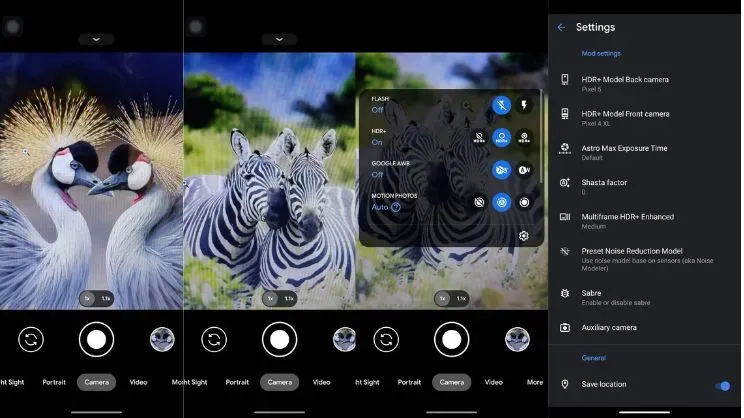 |
| Google Camera 8.1 |
While there is no need to change many options for GCam 8.6 and 8.9, you can experiment with GCam settings for better results.
All done. Start clicking stunning photos straight from your Asus Zenfone 10. If you have any queries, please leave them in the comments section.


worked for me
ReplyDelete