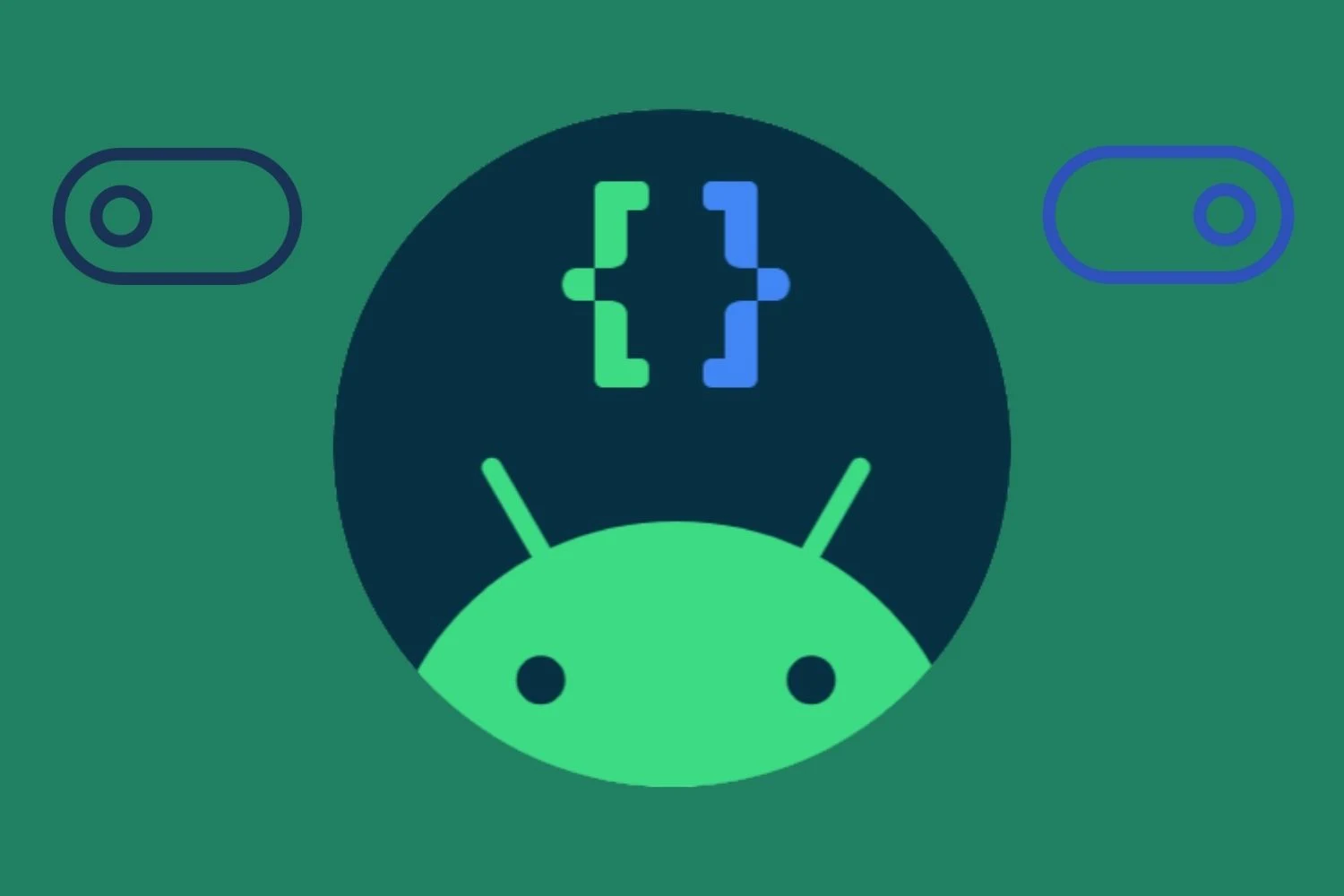Developer options on Android devices are a set of advanced settings meant for developers and advanced users. Developer options allow you to enable USB debugging, OEM unlocking, alter the animation size, change the default debugging app, and more. If you want to enable developer options on your Android device, you've come to the correct spot.
How to enable Android developer options
Enabling developer options on your Android smartphone allows you to customise the device's performance and behaviour to your taste, as well as obtain access to features that are normally unavailable to regular users.
1. Go to Settings and tap the 'About phone'.
2. Now Tap 'Build number' 7 times.
Please, keep in mind that the location of the Build number option may vary depending on the Android version. Not just that, the location may vary depending on your Android device’s manufacturer. Here's how to find the build number on popular Android devices.
When you tap on the ‘Build Number’ seven times, you’ll see a toast message that says "You are now a developer! "
3. Enter your lock screen password to confirm.
4. Go back to the main Settings menu and tap 'System'.
5. Here you will now find the 'Developer options'.
4. Go back to the main Settings menu and tap 'System'.
5. Here you will now find the 'Developer options'.
That is how you enable the developer options on your Android device. However, keep in mind that the Developer Options are not intended for casual users. Some of the settings can be harmful if used improperly, so be aware of what you're doing before making any changes. Additionally, make sure to disable the Developer Options when you're finished, since they might pose a security risk if left enabled.
How to Disable Developer Option on Android
To disable Developer options, simply turn off the switch at the top of the screen and it will be disabled.
Restart your device to apply the change. You can always enable the Developer Options back again if needed by following the steps again.